E-mail setup MOZILLA THUNDERBIRD 2
- Open e-mail application "Mozilla Thunderbird" Start -> Programs -> Mozilla Thunderbird -> Thunderbird
- In the opened window select menu item Edit -> Account Settings
- In the opened window click "Add Account"
- In the account wizard select item "E-mail account" and click "Next"
- In the field "Your Name" type your name and surname or company name and your e-mail address name@yourdomain.lt in the field "E-mail address" and click "Next"
- Select the type of incoming e-mail server (POP). In the field "Incoming Server" enter the outgoing e-mail server name mail.names.lt. Accordingly in the field "Outgoing Server" enter the outgoing e-mail server name mail.names.lt and click "Next"
- Enter in the field "Incoming User Name" your name@yourdomain.lt as well as in the field " Outgoing User Name" name@yourdomain.lt, then click "Next"
- The "Account Name" vardas@yourdomain.lt can be entered as, for example, John Doe, etc. click "Next"
- Then click "Finish" in the next wizard window
- In the Account Settings window click "Ok".
- Now try to check your mail, click the toolbar button "Get Mail"
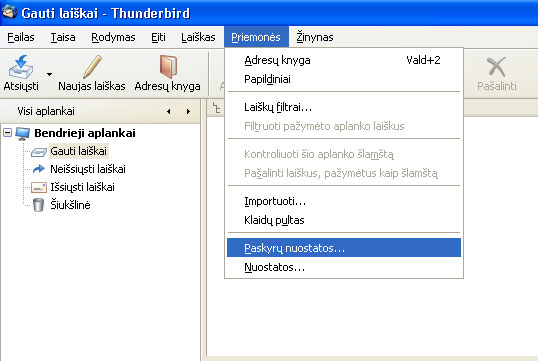
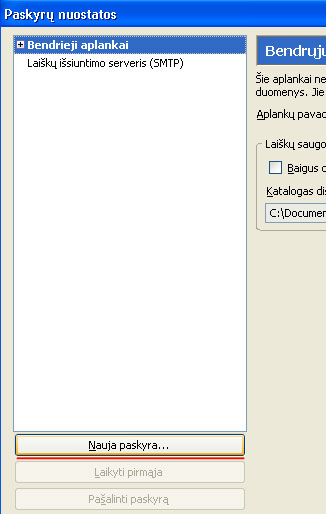
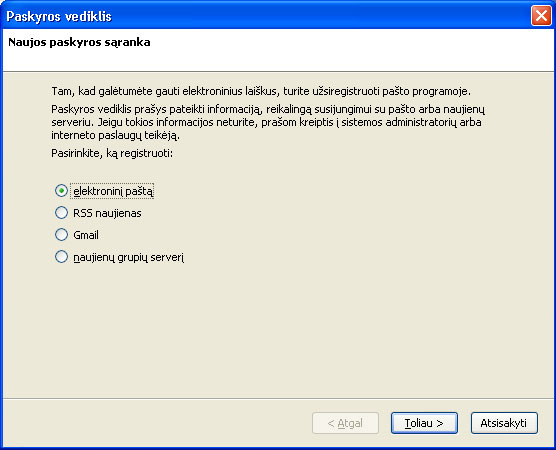
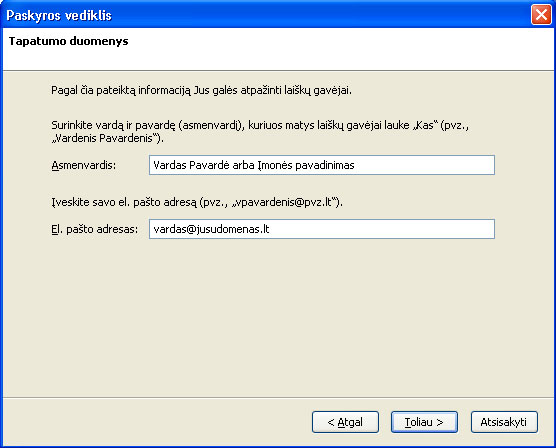
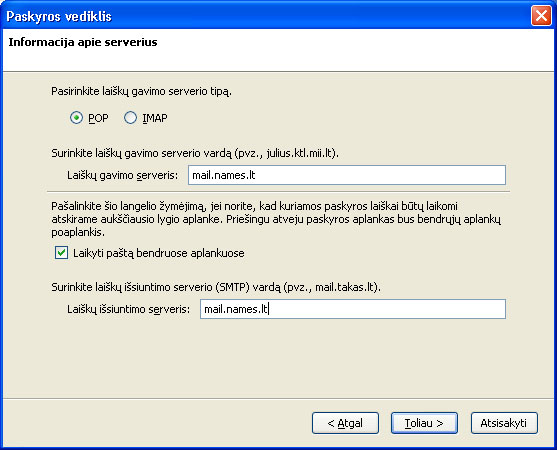
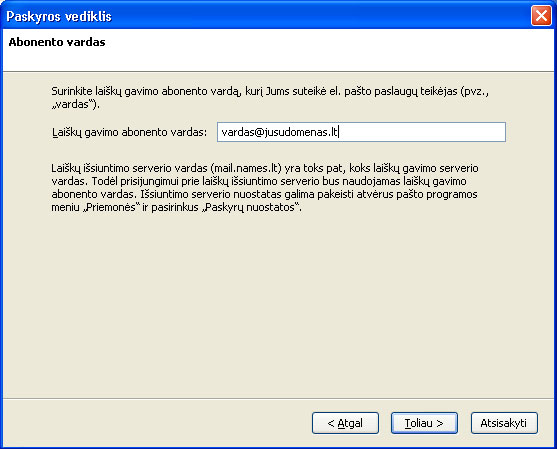
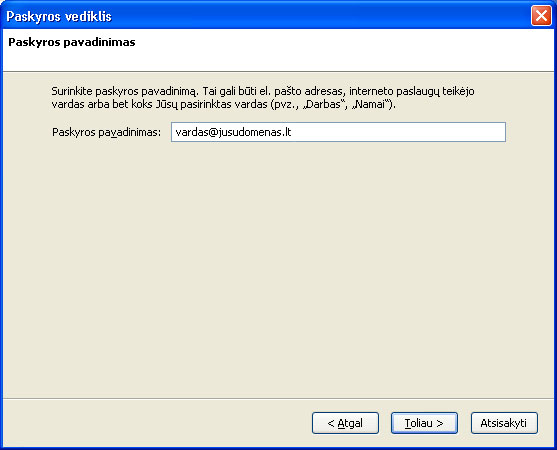
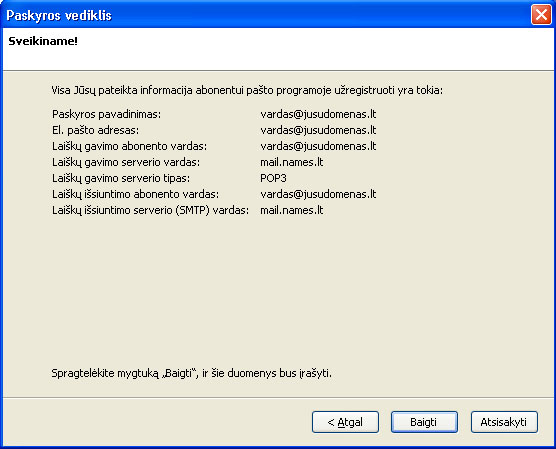


Your e-mail mailbox is configured. Good-luck using it.






